Git Server with Raspberry Pi¶
The version control system Git (cf. the excellent documentation under http://git-scm.com/) has become really popular recently. One reason for this is the success of Github (cf. http:github.com) as a (open source) code hosting platform based on Git. There are now also similar, alternative platforms available, like Codebreak (http://codebreak.com).
While, for example, Codebreak let’s you store as many private Git repositories as you like, with Github you have to pay for this feature. However, in principle, every server can serve as a Git server (even if not with the many nice, graphical features the aforementioned platforms provide).
To use the RPi as a Git server (or a “remote Git repository storage system”) does not require software-wise anything more the Git installed on the RPi. It should be installed already, if not do:
sudo apt-get install git
In addition, the RPi must be configured for SSH access (cf. SSH Access).
Using a USB Storage Device¶
In what follows, we use a USB storage device to store the remote Git repositories. This allows to move your valuable backups/versions of your Git repositories and to access them from other devices as well.
Put a formatted USB stick into your RPi. The look up the mounting information:
sudo blkid
In my case, it is mounted as /dev/sda1. We want to permanently link the USB storage device to a directory in our home folder:
mkdir /home/pi/usb
Edit the following file:
sudo nano /etc/fstab
and add the line:
/dev/sda1 /home/pi/usb ext4 defaults 0
where some parameters might need to be changed due to your configuration (e.g. the directory or vfat instead of ext4 for the file system).
After a reboot, you should now be able to permanently access the (“any”) USB drive plugged into your RPi via /home/pi/usb.
Remote Repository on the RPi¶
Now that we have a proper storage device configured, we can add a remote repository to an existing one (I assume you are working with Git already and have a few repositories to use now; if not see below).
In my case, I take the repository of this tutorial which you can also find under http://github.com/yhilpisch/rpi as an example. Now do on the RPi the following:
cd /home/pi/usb
mkdir rpi.git
cd rpi.git
git init --bare
Then navigate on your local machine to the Git repository you want to push to the remote RPi location and do (cf. also Fixed IP Address for the domain name):
git remote add rpi pi@rpi.mydomain.net:/home/pi/usb/rpi.git
Then, you should be able to do something like:
git push rpi master
You can then, for instance, clone the repository to some other location via:
git clone pi@rpi.mydomain.net:/home/pi/usb/rpi.git
Of course, you can also generate a new user, say git, whose credentials you can easily and safely share with members of your team or with friends. You only have to make sure that this new user has read (or even maybe write) rights to the respective Git repository/folder (e.g. sudo chmod -R 755 /home/pi/usb/rpi).
Generating Local Git Repository¶
If you do not have an example Git repository (but Git installed locally), you can do the following steps locally (assuming the the remote location was set up as above):
mkdir rpi
cd rpi
git init
# copy now some files into the the new directory
git add --all .
git commit -am 'Initial commit message.'
git remote add rpi pi@rpi.mydomain.net:/home/pi/usb/rpi.git
git push rpi master